In the previous post, we saw how we can get started with Application Insights and integrate that into our ASP Net Core Web Application.
In this continuation, we will add custom metrics to our Application Insights instrumentation and view them in Azure portal and the very first thing you will need for this is TelemetryClient. So lets get started…
First we verify that we have the right version of ApplicationInsights package in the {AppName}.csproj file:
<ItemGroup>
<PackageReference Include="Microsoft.ApplicationInsights" Version="2.15.0" />
<PackageReference Include="Microsoft.ApplicationInsights.AspNetCore" Version="2.15.0" />
</ItemGroup>
Then we enable the right level of logging in the appsettings.json file for ApplicationInsights:
{
"ApplicationInsights": {
"InstrumentationKey": "INSTRUMENTATION-KEY",
"cloud_RoleName": "Weather Forecaster Service"
},
"Logging": {
"LogLevel": {
"Default": "Information",
"Microsoft": "Warning",
"Microsoft.Hosting.Lifetime": "Information",
"ApplicationInsights": {
"LogLevel": {
"Default": "Information"
}
}
}
},
"AllowedHosts": "*"
}
Next we verify that we have enabled Application Insights correctly in the ConfigureServices method:
// This method gets called by the runtime. Use this method to add services to the container.
public void ConfigureServices(IServiceCollection services)
{
// The following line enables Application Insights telemetry collection.
services.AddApplicationInsightsTelemetry();
services.AddControllers();
}
Now, TelemetryClient gives you a handy way to log data via its several TrackXXX methods, one of its parameters is of type IDictionary<string,string> and we will leverage that by adding CorrelationId and ZipCode custom properties so we can analyze how many times weather is requested for a specific zip code (just to demonstrate a simple use case 😉).
So first we modify the constructor of the WeatherController.cs file to inject the telemetryclient as shown below:
public WeatherForecastController(IOptions<TelemetryConfiguration> options, ILogger<WeatherForecastController> logger)
{
_logger = logger;
_telemetryClient = new TelemetryClient(options.Value);
}
Next, we add a helper method to attach custom properties as part of the request:
private static Dictionary<string, string> AttachCustomTelemetry(Guid correlationId, string zipCode)
{
var telemetryParameters = new Dictionary<string, string>
{
{ "operation_Id", correlationId.ToString() },
{ "zip_code", zipCode }
};
return telemetryParameters;
}
Now we attach those custom properties to the TrackTrace method of the TelemetryClient as shown below:
[HttpGet("{zipCode}")]
public IEnumerable<WeatherForecast> Get(string zipCode)
{
// Log Requests simulating external call to Weather Service with custom telemetry
_telemetryClient.TrackTrace("Weather Forecast Request", SeverityLevel.Information, AttachCustomTelemetry(Guid.NewGuid(), zipCode));
return WeatherService_GetWeatherForecast();
}
When requesting weatherforecast a few times and then viewing the request information in Azure Application Insights portal, you can see that our custom properties can be viewed as shown here:
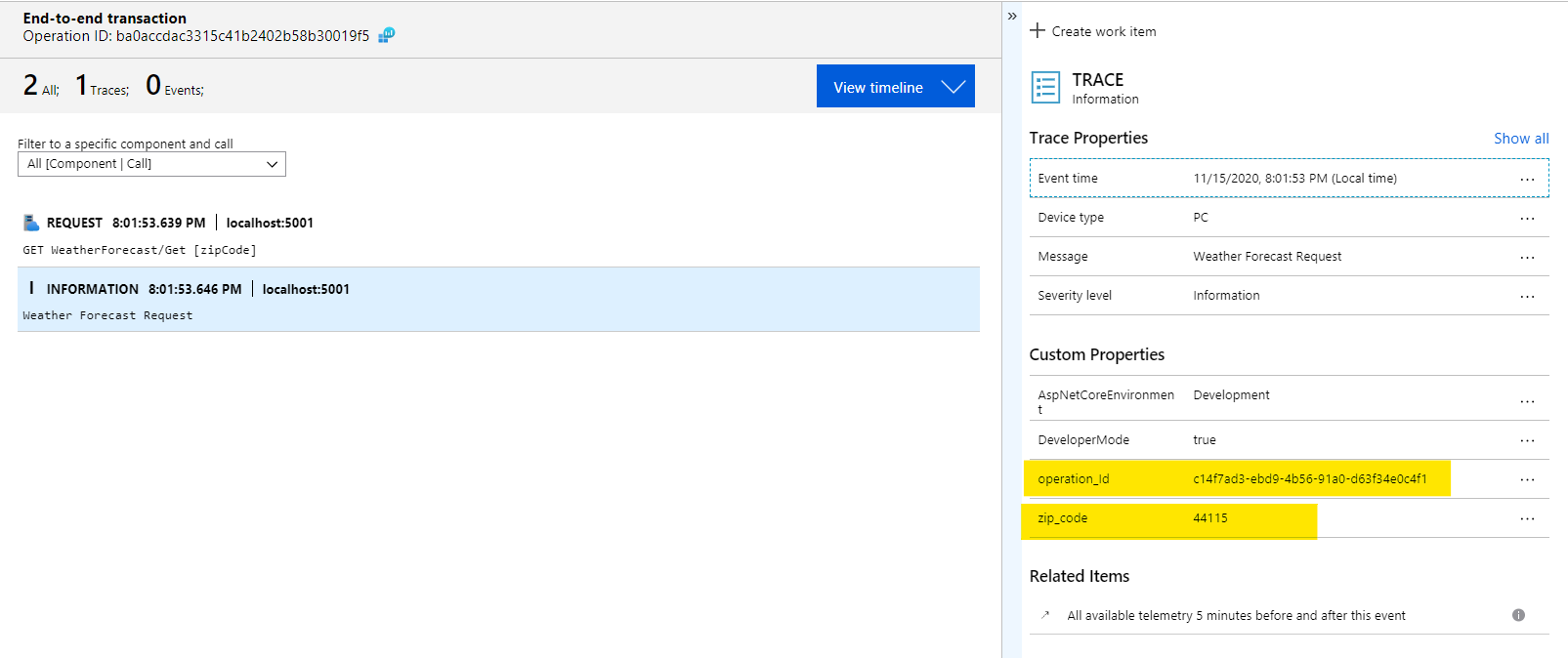
Pretty Neat!!!
So as you an see it was very easy to leverage TelemetryClient to send custom data to Application Insights. In the next part we will see how you can enable logs and use Kusto to analyze data using these custom properties.
Meanwhile I would encourage you to explore TelemetryClient further as we have just used one way of logging custom properties and there are other APIs that you could use take this further 😊.