Hello Folks! I have returned after a significant break and recently wrapped up a project. Therefore, I now have some spare time to resume blogging, allowing us to pick up from where we last left off 😊. Now, let’s continue with this post, which serves as a continuation of our previous discussion on Feature Flags in .NET.
If you have read through the previous post, you know that the essence of the Time Window feature evaluation is mainly in its TimeWindowFeatureFilter, where it evaluates TimeWindowFilterSettings. Based on how its configured, it uses the built-in ConfigurationFeatureDefinitionProvider to construct its FeatureDefinition. This is all very nice, as long as you are using one of the preexisiting filters.
But what if you want to implement your own Custom logic for a feature evaluation?
That’s where we enter ContextualFeatureFilter. By implementing this interface, you can customize logic for feature evaluation, and that’s what we will look at in this post.
NOTE: I have made updates to the source code since my previous post to utilize the ContextualFeatureFilter. Please make sure to refer to the latest code in the repository for the most recent version.
In the previous post, we already had implemented a feature called VerboseLogging, which leveraged TimeWindow for its evaluation. In this example, we will add a new feature called AddressLogging, which will display address, if it matches our configured criteria.
So let’s get started!!!
Configuration
We again, leverage appSettings.json for configuration.
"FeatureManagement": {
"VerboseLogging": {
"EnabledFor": [
{
"Name": "TimeWindow",
"Parameters": {
"End": "01/08/2023 12:00:00"
}
}
]
},
"AddressLogging": { // Feature name
"EnabledFor": [
{
"Name": "PersonAddress", // Filter Condition (without Filter suffix)
"Parameters": {
"Address": "Famous Street"
}
}
]
}
}
The key thing to note here is that we have added a new feature called AddressLogging, which is enabled for a filter called PersonAddress. We will look at this filter implementation in the next section.
Custom Filter
public class PersonAddressFilter : IContextualFeatureFilter<Person>
{
public Task<bool> EvaluateAsync(FeatureFilterEvaluationContext featureFilterContext, Person appContext)
{
_ = featureFilterContext ?? throw new ArgumentNullException(nameof(featureFilterContext));
_ = appContext ?? throw new ArgumentNullException(nameof(appContext));
var printAddressFilterConfig = featureFilterContext.Parameters.Get<Person>();
if(printAddressFilterConfig != null)
{
return Task.FromResult(string.Equals(printAddressFilterConfig.Address, appContext.Address, StringComparison.InvariantCultureIgnoreCase));
}
return Task.FromResult(false);
}
}
Our PersonAddressFilter implements the IContextualFeatureFilter and its EvaluateAsync method takes in a FeatureFilterEvaluationContext and a Person object.
The FeatureFilterEvaluationContext is the context used by IFeatureFilter to gain insight into what feature is being evaluated and the parameters needed to check whether the feature should be enabled. Our Person object is the instance that we is used to evaluate our custom logic against.
The key point in the above case is, if the person’s address matches the address configured in the appsettings.json, then the feature is enabled, otherwise it is disabled.
Filter Registration
public static class FeatureManagerExtensions
{
public static IServiceCollection AddFeatureConfiguration(this IServiceCollection collection, Action<IFeatureManagementBuilder> addFeatureFilters = null)
{
var featureBuilder = collection.AddFeatureManagement().AddFeatureFilter<TimeWindowFilter>();
// add additional feature filters if any
addFeatureFilters?.Invoke(featureBuilder);
return collection;
}
}
Our custom extension FeatureManagerExtensions class, is used to register our filters. It’s AddFeatureConfiguration method takes in an Action delegate, which is used to register additional filters.
In our case, we will use it to register our PersonAddressFilter and that’s shown below in our Program. You can see the call to AddFeatureFilter, which takes in our PersonAddressFilter.
var app = Host.CreateDefaultBuilder()
.ConfigureLogging((loggingBuilder) =>
{
loggingBuilder.AddConsole();
})
.ConfigureServices(services =>
{
services.AddFeatureConfiguration(_ => _.AddFeatureFilter<PersonAddressFilter>());
services.AddTransient<IFeatureFlagManagement, FeatureFlagManagement>();
})
.Build();
Filter Evaluation
This part of code is modified from our previous post, I have moved the feature evaluation logic to a separate PersonExtensions class as shown below.
public static class PersonExtensions
{
public static async Task<string> Display(this Person person, IFeatureFlagManagement featureManager) => await featureManager.IsFeatureEnabledAsync(person) switch
{
true => string.Concat("Verbose Logging enabled: ", person.Name, " - ", person.Address),
_ => string.Concat("Verbose Logging disabled: ", person.Name)
};
public static async Task<string> CustomDisplay(this Person person, IFeatureFlagManagement featureManager) => await featureManager.IsFeatureEnabledAsync("AddressLogging", person) switch
{
true => string.Concat("Address Logging enabled: ", person.Name, " - ", person.Address),
_ => string.Concat("Address Logging disabled: ", person.Name)
};
}
The new CustomDisplay method is now added, which takes in the IFeatureFlagManagement instance and uses it to evaluate the AddressLogging feature.
This is done by passing in the Person object and the FeatureName to the FeatureFlagManagement’s IsFeatureEnabledAsync method.
Running Sample
Following snippet from our Program class shows how we use the IFeatureFlagManagement instance to evaluate the feature.
var featureManager = app.Services.GetService<IFeatureFlagManagement>()!;
// Time Window logging feature
var person = new Person();
Console.WriteLine(await person.Display(featureManager));
// Address logging feature (disabled)
Console.WriteLine(await person.CustomDisplay(featureManager));
// Address logging feature (enabled)
person.Address = "Famous Street";
Console.WriteLine(await person.CustomDisplay(featureManager));
When we run the application, we see the following output.
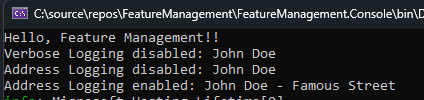
That’s all Folks!!! This completes our series on Feature Management. I hope you found this useful. We’ll most likely revisit this topic in the future, esp. around Azure App Configuration as I am sure there will be more to come in this space.