In the last post, you saw that we built custom Task Group for creating reusable tasks. This gave us the ability to import them into our CI/CD pipelines.
However, we soon realized that manually updating several of our CI / CD pipelines was very tedious task 😉 itself.
So, the thought was hey, can we automate this? And a quick research resulted in following options:
-
.NET Client Libraries available via NuGet to script Azure DevOps automation.
-
VSTeam Powershell modules that let you integrate with Azure DevOps.
NOTE: This blog post explores the first option. There is also a REST API available, which we are not going to cover.
I have made all the code available here and it is heavily influenced by this reference, so with that in place, lets dive in.
Reading through the docs tells us that we first need the following NuGet libraries to get started:
<PackageReference Include="Microsoft.TeamFoundation.DistributedTask.Common.Contracts" Version="16.170.0" />
<PackageReference Include="Microsoft.TeamFoundation.DistributedTask.WebApi" Version="16.170.0" />
<PackageReference Include="Microsoft.TeamFoundationServer.Client" Version="16.170.0" />
<PackageReference Include="Microsoft.VisualStudio.Services.Client" Version="16.170.0" />
<PackageReference Include="Microsoft.VisualStudio.Services.InteractiveClient" Version="16.170.0" />
<PackageReference Include="Microsoft.VisualStudio.Services.Release.Client" Version="16.170.0" />
Next, if you look at our Program.cs, its very straight forward and is shown below:
using AzureDevOps.Integration;
using Microsoft.Extensions.Configuration;
// See https://aka.ms/new-console-template for more information
Console.WriteLine("Hello, Azure DevOps!");
// Setup configuration builder
var builder = new ConfigurationBuilder()
.AddJsonFile("appsettings.json", optional: true, reloadOnChange: true)
.AddUserSecrets<Program>();
// Connect to Azure DevOps
var devOps = builder
.Build()
.ConnectToAzureDevOps()
.GetConfiguredRepository();
// update build definition
devOps
.GetLatestBuildDefinition()
.UpdateLatestBuildDefinitionsWithTagTask();
// update release definition
devOps
.GetLatestReleaseDefinition()
.UpdateLatestReleaseDefinitionsWithTagTask();
Console.WriteLine("Definitions Updated!");
Console.ReadKey();
In the above code, we first connect to Azure DevOps and retrieve the configured repository, after which we update the build and release definitions. The fluent syntax is enabled via DevOpsExtensions class and following are some of its relevant snippets.
Connecting to Azure DevOps
There are several ways to Authenticate with Azure DevOps and depending on your use case, you can use the appropriate one.
For our use case, we are leveraging PAT via VssConnection wrapped in our custom DevOpsContext object.
public static DevOpsContext ConnectToAzureDevOps(this IConfigurationRoot configuration)
{
token = configuration.GetValue<string>("token");
url = configuration.GetValue<string>("url");
project = configuration.GetValue<string>("project");
repo = configuration.GetValue<string>("repo");
// return instance of DevOpsContext wrapping VssConnection using Personal Access Token
return new DevOpsContext(new VssConnection(new Uri(url), new VssBasicCredential(string.Empty, token)));
}
Retrieving Repository
Once we have the connection set, we get the configured repository via GitHttpClient instance.
public static DevOpsContext GetConfiguredRepository(this DevOpsContext context)
{
using var gitClient = context.Connection.GetClient<GitHttpClient>();
var repository = gitClient.GetRepositoryAsync(project, repo).Result;
var properties = new Dictionary<string, object>();
return new DevOpsContext(context.Connection, properties);
}
NOTE: The .Net Client Libraries API use specific typed HTTP clients for accessing relevant parts of Azure DevOps. This will be apparent in the various snippets through this post.
Updating the Build Definition
The next step is to retrieve and update the BuildDefinition.
public static DevOpsContext GetLatestBuildDefinition(this DevOpsContext context)
{
var buildClient = context.Connection.GetClient<BuildHttpClient>();
var latestDefinition = buildClient.GetFullDefinitionsAsync(project: project).Result.FirstOrDefault();
Dictionary<string, object> properties = context.Properties ?? new Dictionary<string, object>();
properties.Add(buildDefinitionKey, latestDefinition ?? new BuildDefinition() { Name = "Adding Meta Tags Task" });
return new DevOpsContext(context.Connection, properties);
}
public static BuildDefinition UpdateLatestBuildDefinitionsWithTagTask(this DevOpsContext context)
{
var buildDefinition = context.Properties[buildDefinitionKey] as BuildDefinition;
var process = buildDefinition?.Process as DesignerProcess;
if (process == null)
process = new DesignerProcess();
var taskClient = context.Connection.GetClient<TaskAgentHttpClient>();
var taskGroups = taskClient.GetTaskGroupsAsync(project).Result;
// Get tag task from task group
var taskGroup = taskGroups.First(group => group.Name == "Export-MetaTags");
var tagTask = taskGroup.Tasks.First();
// import to the build definition
var phase = process.Phases.First();
var buildDefinitionStep = new BuildDefinitionStep()
{
DisplayName = taskGroup.Name,
AlwaysRun = tagTask.AlwaysRun,
Condition = tagTask.Condition,
ContinueOnError = tagTask.ContinueOnError,
Enabled = tagTask.Enabled,
Environment = tagTask.Environment,
TimeoutInMinutes = tagTask.TimeoutInMinutes,
TaskDefinition = new Microsoft.TeamFoundation.Build.WebApi.TaskDefinitionReference()
{
DefinitionType = "metaTask",
Id = taskGroup.Id,
VersionSpec = taskGroup.Version
}
};
// set step inputs
buildDefinitionStep.Inputs = new Dictionary<string, string>();
taskGroup.Inputs.ToList().ForEach(input => buildDefinitionStep.Inputs.Add(input.Name, @"$(System.DefaultWorkingDirectory)\**\*.csproj"));
phase.Steps.Add(buildDefinitionStep);
// Update build definition
buildDefinition.Comment = "Updated with Export tag task";
try
{
var buildClient = context.Connection.GetClient<BuildHttpClient>();
buildDefinition = buildClient.UpdateDefinitionAsync(buildDefinition).Result;
var steps = buildDefinition.GetProcess<DesignerProcess>().Phases.First().Steps.ToList();
return buildDefinition;
}
catch (AggregateException aex)
{
throw new Exception(aex.Flatten().ToString());
}
}
In the above code, the intersting stuff is in the UpdateLatestBuildDefinitionsWithTagTask function, where you can see that our build task is retrieved from Task Groups via TaskAgentHttpClient. Then we create BuildDefinitionStep and set its inputs from our TaskGroup instance.
Finally, we use BuildHttpClient to update our BuildDefinition.
Following is the snapshot of the updated build:
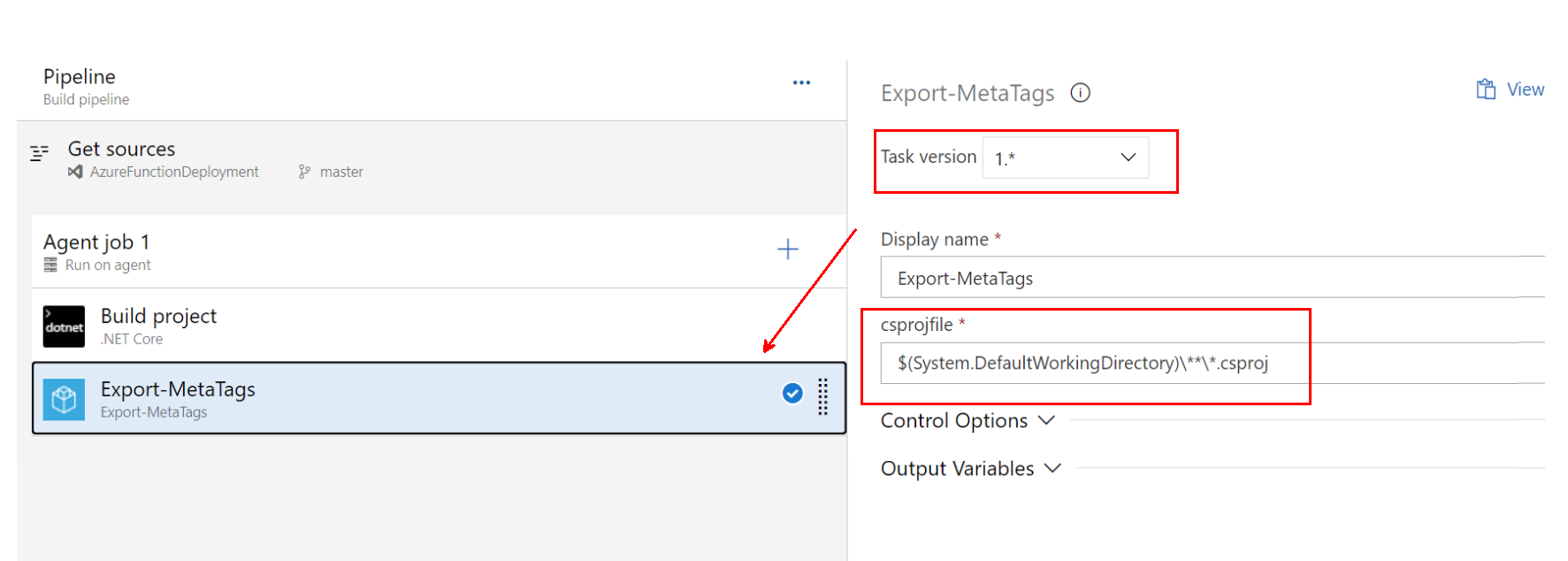
Updating the Release Definition
Updating the release definition follows a similar approach.
We use ReleaseHttpClient class to retrieve and update the ReleaseDefinition by its Environments property. Each DeployPhase has a collection WorkflowTask, where we append our tag task and finally update the ReleaseDefinition.
All of this is shown below:
public static DevOpsContext GetLatestReleaseDefinition(this DevOpsContext context)
{
var releaseClient = context.Connection.GetClient<ReleaseHttpClient>();
var latestDefinition = releaseClient.GetReleaseDefinitionsAsync(project: project, "", ReleaseDefinitionExpands.Environments).Result.FirstOrDefault();
Dictionary<string, object> properties = context.Properties ?? new Dictionary<string, object>();
properties.Add(releaseDefinitionKey, latestDefinition ?? new ReleaseDefinition() { Name = "Adding Meta Tags Task" });
return new DevOpsContext(context.Connection, properties);
}
public static ReleaseDefinition UpdateLatestReleaseDefinitionsWithTagTask(this DevOpsContext context)
{
// Get release definition
var releaseDefinition = context.Properties[releaseDefinitionKey] as ReleaseDefinition;
// retrieve task from task group
var taskClient = context.Connection.GetClient<TaskAgentHttpClient>();
var taskGroups = taskClient.GetTaskGroupsAsync(project).Result;
var taskGroup = taskGroups.First(group => group.Name == "Update Tags");
var tagTask = taskGroup.Tasks.First();
// Get latest release definition by env.
var releaseClient = context.Connection.GetClient<ReleaseHttpClient>();
var releaseDefinitionByEnv = releaseClient.GetReleaseDefinitionAsync(project, releaseDefinition.Environments.First().Id).Result;
// Get definition steps
var workflowTasks = releaseDefinitionByEnv.Environments.First().DeployPhases.First().WorkflowTasks;
var worklflowTask = new WorkflowTask()
{
Name = taskGroup.Name,
Version = taskGroup.Version,
AlwaysRun = tagTask.AlwaysRun,
Condition = tagTask.Condition,
ContinueOnError = tagTask.ContinueOnError,
Enabled = tagTask.Enabled,
TimeoutInMinutes = tagTask.TimeoutInMinutes,
TaskId = taskGroup.Id,
DefinitionType = "metaTask",
};
worklflowTask.Inputs = new Dictionary<string, string>();
taskGroup.Inputs.ToList().ForEach(input =>
{
var value = input.Name switch
{
"AzureSubscription" => "",
"resourceGroupName" => "resource group name param",
"resourceName" => "resource name param",
"tagsfile" => @"$(System.DefaultWorkingDirectory)\**\Tags.txt",
_ => ""
};
worklflowTask.Inputs.Add(input.Name, value);
});
// Update definition
releaseDefinitionByEnv.Environments.First().DeployPhases.First().WorkflowTasks.Add(worklflowTask);
releaseDefinitionByEnv.Comment = "Updated with Update tag task";
try
{
releaseDefinitionByEnv = releaseClient.UpdateReleaseDefinitionAsync(releaseDefinitionByEnv, project).Result;
}
catch (AggregateException aex)
{
throw new Exception(aex.Flatten().ToString());
}
return releaseDefinitionByEnv;
}
Finally updating the CD Pipeline with the release definition results in the following:
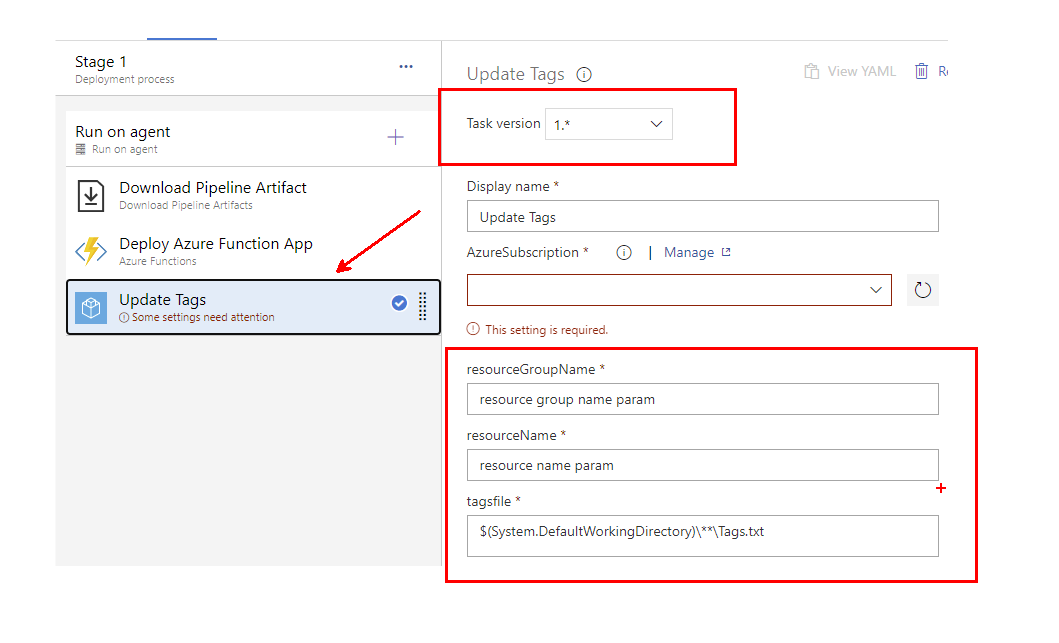
So there you see folks, the above coding exercise is still very exploratory in nature and documentation is very lean around it so this definitely needs to be hardened further which i’ll continue doing on my end.
Meanwhile in the next post we will try to explore the PowerShell module around this as well.
So, see you then!!!